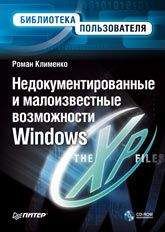А. Климов - Программы и файлы Windows
Note In earlier versions of Windows, including Windows NT 4.0, this switch was named /noserialmice.
For additional information, click the following article number to view the article in the Microsoft Knowledge Base:
131976 How to disable detection of devices on serial ports
The reason the qualifier exists (vs. just having NTDETECT perform this operation by default) is so that NTDETECT can support booting Windows NT 4. Windows Plug and Play device drivers perform detection of parallel and serial devices, but Windows NT 4 expects NTDETECT to perform the detection. Thus, specifying /FASTDETECT causes NTDETECT to skip parallel and serial device enumeration (actions that are not required when booting Windows), whereas omitting the switch causes NTDETECT to perform this enumeration (which is required for booting Windows NT 4).
/HAL=filename
With this switch, you can define the actual hardware abstraction layer (HAL) that is loaded at startup. For example, type /HAL=halmps.dll to load the Halmps.dll in the System32 folder. This switch is useful to try out a different HAL before you rename the file to Hal.dll. This switch is also useful when you want to try to switch between starting in multiprocessor mode and starting in single processor mode. To do this, use this switch with the /kernel switch.
/INTAFFINITY
Directs the standard x86 multiprocessor HAL (Halmps.dll) to set interrupt affinities such that only the highest numbered processor will receive interrupts. Without the switch, the HAL defaults to its normal behavior of letting all processors receive interrupts.
/kernel=filename
With this switch, you can define the actual kernel that is loaded at startup. For example, type /kernel=ntkrnlmp.exe to load the Ntkrnlmp.exe file in the System32 folder. With this switch, you can switch between a debug-enabled kernel that is full of debugging code and a regular kernel. Enable you to override Ntldr's default filename for the kernel image (Ntoskrnl.exe) and/or the HAL (Hal.dll). These options are useful for alternating between a checked kernel environment and a free (retail) kernel environment or even to manually select a different HAL. If you want to boot a checked environment that consists solely of the checked kernel and HAL, which is typically all that is needed to test drivers, follow these steps on a system installed with the free build:
• Copy the checked versions of the kernel images from the checked build CD to your WindowsSystem32 directory, giving the images different names than the default. For example, if you're on a uniprocessor, copy Ntoskrnl.exe to Ntoschk.exe and Ntkrnlpa.exe to Ntoschkpa.exe. If you're on a multiprocessor, copy Ntkrnlmp.exe to Ntoschk.exe and Ntkrpamp.exe to Ntoschkpa.exe. The kernel filename must be an 8.3-style short name.
• Copy the checked version of the appropriate HAL needed for your system from I386Driver.cab on the checked build CD to your WindowsSystem32 directory, naming it Halchk.dll. To determine which HAL to copy, open WindowsRepairSetup.log and search for Hal.dll; you'll find a line like WINDOWSsystem32 hal.dll="halacpi.dll","1d8a1". The name immediately to the right of the equals sign is the name of the HAL you should copy. The HAL filename must be an 8.3-style short name.
• Make a copy of the default line in the system's Boot.ini file.
• In the string description of the boot selection, add something that indicates that the new selection will be for a checked build environment (for example, “Windows XP Professional Checked”).
• Add the following to the end of the new selection's line: /KERNEL=NTOSCHK.EXE /HAL= HALCHK.DLL Now when the selection menu appears during the boot process you can select the new entry to boot a checked environment or select the entry you were using to boot the free build.
/LASTKNOWNGOOD
Causes the system to boot as if the LastKnownGood boot option was selected.
/maxmem=number
This switch specifies the maximum amount of RAM that Windows can use. Do not make this setting less than 12. Use this parameter to confirm whether a memory chip is faulty. For example, if you have a 128-megabyte (MB) system that is equipped with two 64-MB RAM modules, and you are experiencing memory-related Stop messages, you can type /maxmem=64. If the computer starts Windows and operates without problems, replace the first module to see if this action resolves the problem.
For additional information, click the following article number to view the article in the Microsoft Knowledge Base:
108393 MAXMEM option in Windows NT Boot.ini file
/MAXPROCSPERCLUSTER=
For the standard x86 multiprocessor HAL (Halmps.dll), forces cluster-mode Advanced Programmable Interrupt Controller (APIC) addressing (not supported on systems with an 82489DX external APIC interrupt controller).
/MININT
This option is used by Windows PE (Preinstallation Environment) and causes the Configuration Manager to load the Registry SYSTEM hive as a volatile hive such that changes made to it in memory are not saved back to the hive image.
/NODEBUG
Prevents kernel-mode debugging from being initialized. Overrides the specification of any of the three debug-related switches, /DEBUG, /DEBUGPORT, and /BAUDRATE.
/NOEXECUTE
This option is only available on 32-bit versions of Windows when running on processors supporting no-execute protection. It enables no-execute protection (also known as Data Execution Protection - DEP), which results in the Memory Manager marking pages containing data as no-execute so that they cannot be executed as code. This can be useful for preventing malicious code from exploiting buffer overflow bugs with unexpected program input in order to execute arbitrary code. No-execute protection is always enabled on 64-bit versions of Windows on processors that support no-execute protection. There are several options you can specify with this switch: /NOEXECUTE=OPTIN Enables DEP for core system images and those specified in the DEP configuration dialog. /NOEXECUTE=OPTOUT Enables DEP for all images except those specified in the DEP configuration dialog. /NOEXECUTE=ALWAYSON Enables DEP on all images. /NOEXECUTE=ALWAYSOFF Disables DEP.
/noguiboot
Данный ключ позволяет отключить загрузочный экран, в котором вы обычно видите логотип Windows XP и индикатор прогресса.
/nodebug
This switch turns off debugging. This scenario can cause a Stop error if a program has a debug hardcoded breakpoint in its software.
/NOLOWMEM
Requires that the /PAE switch be present and that the system have more than 4 GB of physical memory. If these conditions are met, the PAE-enabled version of the Windows kernel, Ntkrnlpa.exe, won't use the first 4 GB of physical memory. Instead, it will load all applications and device drivers, and allocate all memory pools, from above that boundary. This switch is useful only to test device driver compatibility with large memory systems.
/NOPAE
Forces Ntldr to load the non-Physical Address Extension (PAE) version of the Windows kernel, even if the system is detected as supporting x86 PAEs and has more than 4 GB of physical memory.
/NOSERIALMICE=[COMx | COMx,y,z...]
Obsolete Windows NT 4 qualifier—replaced by the absence of the /FASTDETECT switch. Disables serial mouse detection of the specified COM ports. This switch was used if you had a device other than a mouse attached to a serial port during the startup sequence. Using /NOSERIALMICE without specifying a COM port disables serial mouse detection on all COM ports. See Microsoft Knowledge Base article Q131976 for more information.
/numproc=number
This switch sets the number of processors that Windows will run at startup. With this switch, you can force a multiprocessor system to use only the quantity of processors (number) that you specify. This switch can help you troubleshoot performance problems and defective CPUs.
/ONECPU
Causes Windows to use only one CPU on a multiprocessor system.
/PAE
Causes Ntldr to load Ntkrnlpa.exe, which is the version of the x86 kernel that is able to take advantage of x86 PAEs. The PAE version of the kernel presents 64-bit physical addresses to device drivers, so this switch is helpful for testing device driver support for large memory systems. Use the /PAE switch with the corresponding entry in Boot.ini to permit a computer that supports physical address extension (PAE) mode to start normally. In Safe Mode, the computer starts by using normal kernels, even if the /PAE switch is specified.
/pcilock
For x86-based systems, this switch stops the operating system from dynamically assigning hardware input, hardware output, and interrupt request resources to Peripheral Connect Interface (PCI) devices. With this switch, the BIOS configures the devices.
/RDPATH=
Specifies the path to a System Disk Image (SDI) file, which can be on the network, that the system will use to boot from. Often used in conjunction with the /RDIMAGEOFFSET= flag to indicate to NTLDR where in the file the system image starts.
/REDIRECT
Introduced with Windows XP. Used to cause Windows to enable Emergency Management Services (EMS) that reports boot information and accepts system management commands through a serial port. Specify serial port and baudrate used in conjunction with EMS with redirect= and redirectbaudrate= lines in the [boot loader] section of the Boot.ini file. Use this switch to turn on Emergency Management Services (EMS) on a Windows Server 2003, Enterprise Edition-based computer. For additional information about EMS, search on "Emergency Management Services" in Windows Help and Support.
To turn on EMS by editing the Boot.ini on an x86-based computer, edit both the [boot loader] section and the [operating systems] section of the Boot.ini file. To do this, configure the following entries:
- Under [boot loader], add one of the following required statements:
redirect=COMx
In this statement, replace x with one of the following COM port numbers:
1
2
3
4
redirect=USEBIOSSETTINGS
This statement permits the computer BIOS to determine the COM port to use for EMS.
- Under [boot loader], add the following option statement:redirectbaudrate=baudrateReplace baudrate with one of the following values:
9600
19200
57600
115200
By default, EMS uses the 9600 Kbps baud rate setting.
- Under [operating systems], add the /redirect option to the operating system entry that you want to configure to use EMS. The following example illustrates the use of these switches:
[boot loader]
timeout=30 default=multi(0) disk(0) rdisk(0)partition(1)WINDOWS
redirect=COM1
redirectbaudrate=19200
[operating systems]
multi(0)disk(0)rdisk(0)partition(1)WINDOWS="Windows Server 2003, Enterprise" /fastdetect
multi(0)disk(0)rdisk(0)partition(1)WINDOWS="Windows Server 2003, EMS" /fastdetect /redirect
/safeboot:parameter
This switch causes Windows to start in Safe Mode. This switch uses the following parameters:
- minimal
- network
- safeboot:minimal(alternateshell)
You can combine other Boot.ini parameters with /safeboot:parameter. The following examples illustrate the parameters that are in effect when you select a Safe Mode option from the startup recovery menu.
Safe Mode with Networking
/safeboot:minimal /sos /bootlog /noguiboot Safe Mode with Networking
/safeboot:network /sos /bootlog /noguiboot Safe Mode with Command Prompt
/safeboot:minimal(alternateshell) /sos /bootlog /noguiboot
Note The /sos, /bootlog, and /noguiboot switches are not required with any one of these settings, but the switches can help with troubleshooting. These switches are included if you press F8 and then select one of the modes. Specifies options for a safe boot. You should never have to specify this option manually, since Ntldr specifies it for you when you use the F8 menu to perform a safe boot. (A safe boot is a boot in which Windows only loads drivers and services that are specified by name or group under the Minimal or Network registry keys under HKLMSYSTEMCurrentControlSetControlSafeBoot.) Following the colon in the option you must specify one of three additional switches: MINIMAL, NETWORK, or DSREPAIR. The MINIMAL and NETWORK flags correspond to safe boot with no network and safe boot with network support, respectively. The DSREPAIR (Directory Services Repair) switch causes Windows to boot into a mode in which it restores the Active Directory directory service from a backup medium you present. An additional option you can append is (ALTERNATESHELL), which tells Windows to use the program specified by the HKLMSYSTEMCurrentControlSet SafeBootAlternateShell value as the graphical shell rather than to use the default, which is Windows Explorer.
/SCSIORDINAL:
Directs Windows to the SCSI ID of the controller. (Adding a new SCSI device to a system with an on-board SCSI controller can cause the controller's SCSI ID to change.) See Microsoft Knowledge Base article Q103625 for more information.
/SDIBOOT=
Used in Windows XP Embedded systems to have Windows boot from a RAM disk image stored in the specified System Disk Image (SDI) file.
/sos
The /sos switch displays the device driver names while they are being loaded. By default, the Windows Loader screen only echoes progress dots. Use this switch with the /basevideo switch to determine the driver that is triggering a failure.
For additional information, click the following article number to view the article in the Microsoft Knowledge Base:
99743 Purpose of the Boot.ini file in Windows 2000 or Windows NT