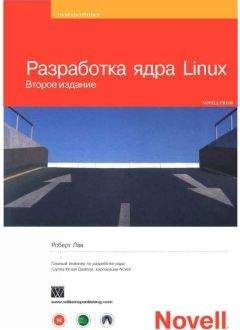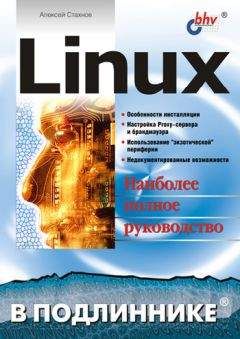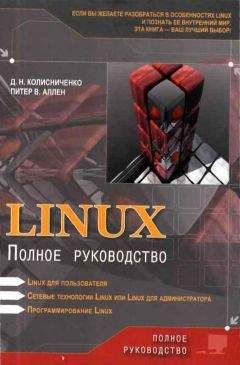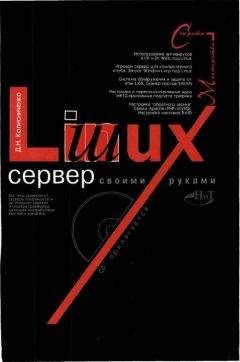Сергей Ваткин - DirectX 8. Начинаем работу с DirectX Graphics
D3DXMATRIX Position;
D3DXMatrixTranslation(&Position, 50.0f, 0.0f, 0.0f);
g_pd3dDevice->SetTransform(D3DTS_WORLD, &Position);
This creates a matrix that moves the panel 50 pixels in the X direction and tells the device to apply that transform. This could be wrapped into a function like MoveTo(X, Y), which I won't actually give the code for. Earlier I said to remember the fact that the vertex code specified the vertices around the origin. Because we did that, translating (moving) the position moves the center of the panel. If you are more comfortable with moving the upper left or some other corner, change the way the vertices are specified. You could also create different coordinate systems by correcting the parameters sent to the MoveTo function. For example, our viewport currently goes from —100 to +100. If I wanted to use MoveTo as if it were going from 0 to 200, I could simply correct for it in my call to D3DXMatrixTranslation by subtracting 100 from the X position. There are many ways to quickly change this to meet your specific needs, but this will provide a good basis for experimentation.
Other Matrix OperationsThere are many other matrix operations that will affect the panel. Perhaps the most interesting are scaling and rotation. There are D3DX functions for creating these matrices as well. I'll leave the experimenting up to you, but here are a few hints. Rotation about the Z-axis will create rotation on the screen. Rotating about X and Y will look like you are shrinking Y and X. Also, the way you apply multiple operations is through multiplication and then sending the resulting matrix to the device:
D3DXMATRIX M = M1 * M2 * M3 * M4;
g_pd3dDevice->SetTransform(D3DTS_WORLD, &M);
But, remember that the product of matrix multiplication is dependent on the order of the operands. For instance, Rotation * Position will move the panel and then rotate it. Position * Rotation will cause an orbiting effect. If you string together several matrices and get unexpected results, look closely at the order.
As you become more comfortable, you may want to experiment with things like the texture matrix, which will allow you to transform the texture coordinates. You could also move the view matrix to affect your coordinate system. One thing to remember: locks are very costly, always look to things like matrices before locking your vertex buffers.
Wrapping UpLooking at all the code listed here, this is really a long, drawn out way to do a blit, but the nice thing is that most of this can be wrapped into tidy functions or classes that make all this a one time cost for long term benefit. Please remember that this is presented in a very bare bones, unoptimized way. There are many ways to package this to get maximum benefit. This method should be the optimal way to create 2D applications on current and coming hardware and also will pay off in terms of the effects that you can implement very easily on top of it. This approach will also help you blend 2D with 3D because, aside from some matrices, the two are the same. The code was easily adapted from 2D work that I did in OpenGL, so you could even write abstract wrappers around the approach to support both APIs. My hope is that this will get people started using DX8 for 2D work. Perhaps in future articles I will talk about more tricks and effects.
DirectDraw The Easy Way
This article describes how to setup DirectDraw displays and surfaces with minimal effort using the common libs included in the DirectX SDK. This can be particularly helpful for those who want a quick way of doing things, while still maintining control of their application's basic framework. Please note the fact that these classes abstract quite a few things, and I highly recommend peering into their functions at some point to see how things are done on a lower level.
Setting it UpFor this article, I'm assuming you have Microsoft Visual C++, and the DirectX 8.1 SDK. If not, please adapt to portions of this article accordingly. Anyway, start up Visual C++, and create a new Win32 Application project. Then go into your DirectX SDK's samplesmultimediacommoninclude directory, and copy dxutil.h and ddutil.h to your project folder. Then go to samplesmultimediacommonsrc, and do the same with dxutil.cpp, and ddutil.cpp. Add the four files to your project, and link to the following libraries: dxguid.lib, ddraw.lib, winmm.lib. Now, you create a new C++ source file document, and add it to your project as well. This will be the file we'll work with throughout the tutorial.
The CodeNow that we've got that out of the way, we can get down and dirty with some actual code! Let's start off with this:
#define WIN32_LEAN_AND_MEAN
#include <windows.h>
#include "dxutil.h"
#include "ddutil.h"
Standard procedure here. We #define WIN32_LEAN_AND_MEAN, so all that icky MFC stuff doesn't bloat our program (just a good practice if you aren't using MFC). Then we include dxutil.h, and ddutil.h, the two centerpieces of this article. They provide shortcut classes to make programming with DirectX in general less taxing.
//globals
bool g_bActive = false;
CDisplay *g_pDisplay = NULL;
CSurface *g_pText = NULL;
//function prototypes
bool InitDD(HWND);
void CleanUp();
void GameLoop();
Pretty self explanatory. Our first global, g_bActive, is a flag to let our application know whether or not it's okay to run the game. If we didn't have this flag, our application could potentially attempt to draw something onto our DirectDraw surface after it's been destroyed. While this is usually a problem at the end of the program where it isn't that big of a deal, it generates an illegal operation error, and we don't want that, now do we? g_pDisplay is our display object. CDisplay is the main class in ddutil. It holds our front and back buffers, as well as functionality for accessing them, drawing surfaces onto them, creating surfaces, etc. g_pText is our text surface. We will draw text onto this surface (as you've probably figured out), and blit it onto our screen. Note how both objects are pointers, and are initialized to NULL.
Now for the function prototypes. InitDD() simply initializes DirectDraw. Thanks to the DDraw Common Files, this is a fairly simple procedure (but we'll get to that later). CleanUp() calls the destructor to our g_pDisplay object, which essentially shuts down DDraw, and cleans up all of our surfaces. GameLoop() is obviously where you'd put your game.
LRESULT CALLBACK WndProc(HWND hWnd, UINT uMsg, WPARAM wParam, LPARAM lParam) {
switch(uMsg) {
case WM_CREATE:
InitDD(hWnd);
g_bActive=true;
break;
case WM_CLOSE:
g_bActive=false;
CleanUp();
DestroyWindow(hWnd);
break;
case WM_DESTROY:
PostQuitMessage(0);
break;
case WM_MOVE:
g_pDisplay->UpdateBounds();
break;
case WM_SIZE:
g_pDisplay->UpdateBounds();
break;
default:
return DefWindowProc(hWnd, uMsg, wParam, lParam);
break;
}
return 0;
}
Standard Windows Procedure function here. On the WM_CREATE event, we initialize DirectDraw, and set our g_bActive flag to true, so our GameLoop() function is executed. When WM_CLOSE is called, we want to set our active flag to false (again, so our app doesn't try to draw to our DDraw screen after its been destroyed), then call our CleanUp() function, and finally destroy our window. It's important that you handle the WM_MOVE and WM_SIZE events, because otherwise DirectDraw will not know the window has been moved or resized and will continue drawing in the same position on your screen, in spite of where on the screen the window has moved.
bool InitDD(HWND hWnd) {
//dd init code
g_pDisplay = new CDisplay();
if (FAILED(g_pDisplay->CreateWindowedDisplay(hWnd, 640, 480))) {
MessageBox(NULL, "Failed to Initialize DirectDraw", "DirectDraw Initialization Failure", MB_OK | MB_ICONERROR);
return false;
}
return true;
}
The infamous InitDD() function… but wait, it's only several lines! This is what the common libs were made for! We now have all the DirectDraw setup garbage out of the way, effortlessly! Again, you'll notice that it's done a lot for you. If you don't really care to know the exact procedure of what has been abstracted from you, at least get the gist of it. It will help out if you have to go back and change the cooperative level or whatnot. Note that this is a boolean function, so if you like, you can do error checking (which I, for some reason or another, decided to omit in this article).
void CleanUp() {
SAFE_DELETE(g_pDisplay);
}
Simple enough. This function calls on the SAFE_DELETE macro defined in dxutil to delete our display object, and call the destructor.
void MainLoop() {
g_pDisplay->CreateSurfaceFromText(&g_pText, NULL, "DDraw using Common Files", RGB(0,0,0), RGB(0,255,0));
g_pDisplay->Clear(0);
g_pDisplay->Blt(0, 0, g_pText, 0);
g_pDisplay->Present();
g_pText->Destroy();
}
This is where you'd want to put your game. In order to give you an example of how surface objects work, we've made a simple text surface and drawn some text onto it. Note that we destroy g_pText at the end, because it is recreated every cycle and not doing so would eventually eat up quite a bit of memory.
int WINAPI WinMain(HINSTANCE hInstance, HINSTANCE hPrevInstance, LPSTR lpCmdLine, int iShowCmd) {
WNDCLASSEX wc;
HWND hWnd;
MSG lpMsg;
wc.cbClsExtra=0;
wc.cbSize=sizeof(WNDCLASSEX);
wc.cbWndExtra=0;
wc.hbrBackground=(HBRUSH)GetStockObject(BLACK_BRUSH);
wc.hCursor=LoadCursor(NULL, IDC_ARROW);
wc.hIcon=LoadIcon(NULL, IDI_APPLICATION);
wc.hIconSm=LoadIcon(NULL, IDI_APPLICATION);
wc.hInstance=hInstance;
wc.lpfnWndProc=WndProc;
wc.lpszClassName="wc";
wc.lpszMenuName=0;
wc.style=CS_HREDRAW | CS_VREDRAW;
if (!RegisterClassEx(&wc)) {
MessageBox(NULL, "Couldn't Register Window Class", "Window Class Registration Failure", MB_OK | MB_ICONERROR);
return 0;
}
hWnd = CreateWindowEx(NULL, "wc", "DirectDraw Common Files in Action", WS_POPUPWINDOW, CW_USEDEFAULT, CW_USEDEFAULT, 640, 480, 0, 0, hInstance, 0);
if (hWnd == NULL) {
MessageBox(NULL, "Failed to Create Window", "Window Creation Failure", MB_OK | MB_ICONERROR);
return 0;
}
ShowWindow(hWnd, SW_SHOW);
UpdateWindow(hWnd);
while (lpMsg.message != WM_QUIT) {
if(PeekMessage(&lpMsg, 0, 0, 0, PM_REMOVE)) {
TranslateMessage(&lpMsg);
DispatchMessage(&lpMsg);
} else if(g_bActive) {
MainLoop();
}
}
return lpMsg.wParam;
}
The longest function in our application, WinMain(). As usual, we setup our window class, create our window, show and update it, and go into the message loop. The loop is different from usual because we dont want the processing of our game to interfere with the processing of messages. We use our g_bActive flag to see if its safe to call our game loop, which involves blitting things onto the screen, and at the end of it all we finally return lpMsg.wParam (I'm honestly not sure why, but thats how it's done in every other Win32 app, so oh well).
Pretty simple, huh? 135 lines of code and we're already blitting stuff to the screen. Feel free to explore these classes further, and experiment with things like color keying, loading surfaces from bitmaps, ect. This is a very cool shortcut to using DDraw. It makes things easy without sacrificing control (you can always go back and edit the classes if you want) or performance. One thing to note is that on my computer if I don't draw anything onto the screen using this framework, the application will lock up (which is why I've included text output here). This shouldn't be much of an issue, seeing as how your game will more than likely be blitting things onto the screen (unless there's some new art style which I'm not aware of).
Have fun!
Разработка графического движка
#1: Введение
Константин Поздняков заканчивает Кемеровский Государственный Университет на кафедре ЮНЕСКО по НИТ. Его диплом достаточно тесно связан с трехмерной графикой и Direct3D в частности. Разрабатывает свой собственный движок. Недавно получил статус MCP (Microsoft Certified Professional) по Visual C++ 6 Desktop. Разработкой игр занимается очень серьезно, планирует связать свою карьеру именно с игровым трехмерным программированием.
Составляющие Игрового Графического ДвижкаЭта статья ставит своей целью описать (по возможности наиболее полно) возможности игрового движка современного уровня. Я попытался классифицировать потребности в реализации, требуемой от программиста. Здесь не обсуждаются подробно реализации каждого конкретного элемента. Этому будут посвящены следующие статьи, а не этот обзор.