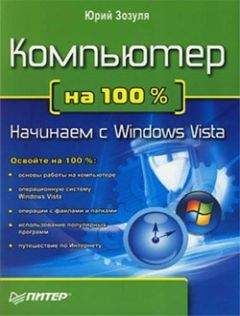Oskar Andreasson - Iptables Tutorial 1.2.2
Note Works under Linux kernel 2.3, 2.4, 2.5 and 2.6.
What's next?
This chapter has discussed in detail each and every target that is available in Linux. This list is still growing as people write more and more target extensions for iptables and netfilter, and it is already quite extensive as you have seen. The chapter has also discussed the different target options available for each target.
The next chapter will delve into debugging your firewall scripts and what techniques are available for doing this. It will both show you moderate debugging techniques such as using bash and echo, to some more advanced tools such as nmap and nessus.
Chapter 12. Debugging your scripts
One large and rather overlooked sides of writing your own rulesets is how to debug the rulesets on your own, and how to find where you have done your mistakes in the rulesets. This chapter will show you a few basic steps you can take to debug your scripts and find out what is wrong with them, as well as some more elaborate things to look for and what can be done to avoid being unable to connect to your firewall in case you accidentally run a bad ruleset on it.
Most of what is taught here is based upon the assumption that the ruleset was written in bash shell scripts, but they should be easy to apply in other environments as well. Rulesets that have been saved with iptables-save are another piece of code alltogether unfortunately, and pretty much none of these debugging methods will give you much luck. On the other hand, iptables-save files are much simpler and since they can't contain any scripting code that will create specific rules either, they are much simpler to debug as well.
Debugging, a necessity
Debugging is more or less a necessity when it comes to iptables and netfilter and most firewalls in general. The problem with 99% of all firewalls is that in the end there is a human being that decides upon the policies and how the rulesets are created, and I can promise you, it is easy to make a mistake while writing your rulesets. Sometimes, these errors are very hard to see with the naked eye, or to see the holes that they are creating through the firewall. Holes that you don't know of or didn't intend to happen in your scripts can create havoc on your networks, and create an easy entry for your attackers. Most of these holes can be found rather easily with a few good tools.
Other than this, you may write bugs into your scripts in other ways as well, which can create the problem of being unable to login to the firewall. This can also be solved by using a little bit of cleverness before running the scripts at all. Using the full power of both the scripting language as well as the system environment can prove incredibly powerful, which almost all experienced Unix administrators should already have noticed from before, and this is basically all we do when debugging our scripts as well.
Bash debugging tips
There are quite a few things that can be done with bash to help debugging your scripts containing the rulesets. One of the first problems with finding a bug is to know on which line the problem appears. This can be solved in two different ways, either using the bash -x flag, or by simply entering some echo statements to find the place where the problem happens. Ideally, you would, with the echo statement, add something like the following echo statement at regular intervals in the code:
...
echo "Debugging message 1."
...
echo "Debugging message 2."
...
In my case, I generally use pretty much worthless messages, as long as they have something in them that is unique so I can find the error message by a simple grep or search in the script file. Now, if the error message shows up after the "Debugging message 1." message, but before "Debugging message 2.", then we know that the erroneous line of code is somewhere in between the two debugging messages. As you can understand, bash has the not really bad, but at least peculiar, idea of continuing to execute commands even if there is an error in one of the commands before. In netfilter, this can cause some very interesting problems for you. The above idea of simply using echo statements to find the errors is extremely simple, but it is at the same time very nice since you can narrow the whole problem down to a single line of code and see what the problem is directly.
The second possibility to find the above problem is to use the -x variable to bash, as we spoke of before. This can of course be a minor problem, especially if your script is large, and if your console buffer isn't large enough. What the -x variable means is quite simple, it tells the script to just echo every single line of code in the script to the standard output of the shell (generally your console). What you do is to change your normal start line of the script from this:
#!/bin/bash
Into the line below:
#!/bin/bash -x
As you will see, this changes your output from perhaps a couple of lines, to copious amounts of data on the output. The code shows you every single command line that is executed, and with the values of all the variables et cetera, so that you don't have to try and figure out exactly what the code is doing. Simply put, each line that gets executed is output to your screen as well. One thing that may be nice to see, is that all of the lines that bash outputs are prefixed by a + sign. This makes it a little bit easier to discern error or warning messages from the actual script, rather than just one big mesh of output.
The -x option is also very interesting for debugging a couple of other rather common problems that you may run into with a little bit more complex rulesets. The first of them is to find out exactly what happens with what you thought was a simple loop, such as an for, if or while statement? For example, let's look at an example.
#!/bin/bash
iptables="/sbin/iptables"
$iptables -N output_int_iface
cat /etc/configs/machines | while read host; do
$iptables -N output-$host
$iptables -A output_int_iface -p tcp -d $host -j output-$host
cat /etc/configs/${host}/ports | while read row2; do
$iptables -A output-$host -p tcp --dport $row2 -d $host -j ACCEPT
done
done
This set of rules may look simple enough, but we continue to run into a problem with it. We get the following error messages that we know come from the above code by using the simple echo debugging method.
work3:~# ./test.sh
Bad argument `output-'
Try `iptables -h' or 'iptables --help' for more information.
cat: /etc/configs//ports: No such file or directory
So we turn on the -x option to bash and look at the output. The output is shown below, and as you can see there is something very weird going on in it. There are a couple of commands where the $host and $row2 variables are replaced by nothing. Looking closer, we see that it is only the last iteration of code that causes the trouble. Either we have done a programmatical error, or there is something strange with the data. In this case, it is a simple error with the data, which contains a single extra linebreak at the end of the file. This causes the loop to iterate one last time, which it shouldn't. Simply remove the trailing linebreak of the file, and the problem is solved. This may not be a very elegant solution, but for private work it should be enough. Otherwise, you could add code that looks to see that there is actually some data in the $host and $row2 variables.
work3:~# ./test.sh
+ iptables=/sbin/iptables
+ /sbin/iptables -N output_int_iface
+ cat /etc/configs/machines
+ read host
+ /sbin/iptables -N output-sto-as-101
+ /sbin/iptables -A output_int_iface -p tcp -d sto-as-101 -j output-sto-as-101
+ cat /etc/configs/sto-as-101/ports
+ read row2
+ /sbin/iptables -A output-sto-as-101 -p tcp --dport 21 -d sto-as-101 -j ACCEPT
+ read row2
+ /sbin/iptables -A output-sto-as-101 -p tcp --dport 22 -d sto-as-101 -j ACCEPT
+ read row2
+ /sbin/iptables -A output-sto-as-101 -p tcp --dport 23 -d sto-as-101 -j ACCEPT
+ read row2
+ read host
+ /sbin/iptables -N output-sto-as-102
+ /sbin/iptables -A output_int_iface -p tcp -d sto-as-102 -j output-sto-as-102
+ cat /etc/configs/sto-as-102/ports
+ read row2
+ /sbin/iptables -A output-sto-as-102 -p tcp --dport 21 -d sto-as-102 -j ACCEPT
+ read row2
+ /sbin/iptables -A output-sto-as-102 -p tcp --dport 22 -d sto-as-102 -j ACCEPT
+ read row2
+ /sbin/iptables -A output-sto-as-102 -p tcp --dport 23 -d sto-as-102 -j ACCEPT
+ read row2
+ read host
+ /sbin/iptables -N output-sto-as-103
+ /sbin/iptables -A output_int_iface -p tcp -d sto-as-103 -j output-sto-as-103
+ cat /etc/configs/sto-as-103/ports
+ read row2
+ /sbin/iptables -A output-sto-as-103 -p tcp --dport 21 -d sto-as-103 -j ACCEPT
+ read row2
+ /sbin/iptables -A output-sto-as-103 -p tcp --dport 22 -d sto-as-103 -j ACCEPT
+ read row2
+ /sbin/iptables -A output-sto-as-103 -p tcp --dport 23 -d sto-as-103 -j ACCEPT
+ read row2
+ read host
+ /sbin/iptables -N output-
+ /sbin/iptables -A output_int_iface -p tcp -d -j output-
Bad argument `output-'
Try `iptables -h' or 'iptables --help' for more information.
+ cat /etc/configs//ports
cat: /etc/configs//ports: No such file or directory
+ read row2
+ read host
The third and final problem you run into that can be partially solved with the help of the -x option is if you are executing the firewall script via SSH, and the console hangs in the middle of executing the script, and the console simply won't come back, nor are you able to connect via SSH again. In 99.9% of the cases, this means there is some kind of problem inside the script with a couple of the rules. By turning on the -x option, you will see exactly at which line the script locks dead, hopefully at least. There are a couple of circumstances where this is not true, unfortunately. For example, what if the script sets up a rule that blocks incoming traffic, but since the ssh/telnet server sends the echo first as outgoing traffic, netfilter will remember the connection, and hence allow the incoming traffic anyways if you have a rule above that handles connection states.
As you can see, it can become quite complex to debug your ruleset to its full extent in the end. However, it is not impossible at all. You may also have noticed, if you have worked remotely on your firewalls via SSH, for example, that the firewall may hang when you load bad rulesets. There is one more thing that can be done to save the day in these circumstances. Cron is an excellent way of saving your day. For example, say you are working on a firewall 50 kilometers away, you add some rules, delete some others, and then delete and insert the new updated ruleset. The firewall locks dead, and you can't reach it. The only way of fixing this is to go to the firewall's physical location and fix the problem from there, unless you have taken precautions that is!
System tools used for debugging
One of the best precautions you may take against a locked down firewall is to simply use cron to add a script that is run every 5 minutes or so that resets the firewall, and then remove that cron line once you are sure the installation works fine. The cron line may look something like the one below and be entered with the command crontab -e.
*/5 * * * * /etc/init.d/rc.flush-iptables.sh stop
Make absolutely sure, that the line will actually work and do what you expect it to do before you start doing something you expect will or may freeze the server you are working on.
Another tool that is constantly used to debug your scripts is the syslog facility. This is the facility that logs all log-messages created by a ton of different programs. In fact, almost all large programs support syslog logging, including the kernel. All messages sent to syslog have two basic variables set to them that are very important to remember, the facility and the log level/priority.
The facility tells the syslog server from which facility the log entry came from, and where to log it. There are several specified facilities, but the one in question right now is the Kern facility, or kernel facility as it may also be called. All netfilter generated messages are sent using this facility.
The log level tells syslog how high priority the log messages have. There are several priorities that can be used, listed below.
debug
info
notice
warning
err
crit
alert
emerg
Depending on these priorities, we can send them to different log files using the syslog.conf. For example, to send all messages from the kern facility with warning priority to a file called /var/log/kernwarnings, we could do as shown below. The line should go into the /etc/syslog.conf.
kern.warning /var/log/kernwarnings
As you can see, it's quite simple. Now you will hopefully find your netfilter logs in the file /var/log/kernwarnings (after restarting, or HUP'ing the syslog server). Of course, this also depends on what log levels you set in your netfilter logging rules. The log level can be set there with the --log-level option.
The logs entered into this file will give you information about all the packets that you wish to log via specific log rules in the ruleset. With these, you can see if there is anything specific that goes wrong. For example, you can set logrules in the end of all the chains to see if there are any packets that are carried over the boundary of the chains. A log entry may look something like the example below, and include quite a lot of information as you can see.
Oct 23 17:09:34 localhost kernel: IPT INPUT packet died: IN=eth1 OUT=
MAC=08:00:09:cd:f2:27:00:20:1a:11:3d:73:08:00 SRC=200.81.8.14 DST=217.215.68.146
LEN=78 TOS=0x00 PREC=0x00 TTL=110 ID=12818 PROTO=UDP SPT=1027 DPT=137 LEN=58
As you can understand, syslog can really help you out when debugging your rulesets. Looking at these logs may help you understand why some port that you wanted to open doesn't work.
Iptables debugging
Iptables can be rough to debug sometimes, since the error messages from iptables itself aren't very user friendly at all times. For this reason, it may be a good idea to take a look at the most common error messages you can get from iptables, and why you may have gotten them.
One of the first error messages to look at is the "Unknown arg" error. This may show up for several reasons. For example, look below.
work3:~# iptables -A INPUT --dport 67 -j ACCEPT
iptables v1.2.9: Unknown arg `--dport'
Try `iptables -h' or 'iptables --help' for more information.
This error is simpler than normal to solve, since we have only used a single argument. Normally, you may have used a long, long command and get this error message. The problem in the above scenario is that we have forgotten to use the --protocol match, and because of that, the --dport match isn't available to us. Adding the --protocol match would also solve the problem in this match. Make absolutely certain that you are not missing any special preconditions that are required to use a specific match.