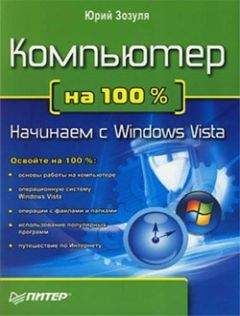Oskar Andreasson - Iptables Tutorial 1.2.2
UDP connections
UDP connections are in themselves not stateful connections, but rather stateless. There are several reasons why, mainly because they don't contain any connection establishment or connection closing; most of all they lack sequencing. Receiving two UDP datagrams in a specific order does not say anything about the order in which they were sent. It is, however, still possible to set states on the connections within the kernel. Let's have a look at how a connection can be tracked and how it might look in conntrack.
As you can see, the connection is brought up almost exactly in the same way as a TCP connection. That is, from the user-land point of view. Internally, conntrack information looks quite a bit different, but intrinsically the details are the same. First of all, let's have a look at the entry after the initial UDP packet has been sent.
udp 17 20 src=192.168.1.2 dst=192.168.1.5 sport=137 dport=1025
[UNREPLIED] src=192.168.1.5 dst=192.168.1.2 sport=1025
dport=137 use=1
As you can see from the first and second values, this is an UDP packet. The first is the protocol name, and the second is protocol number. This is just the same as for TCP connections. The third value marks how many seconds this state entry has to live. After this, we get the values of the packet that we have seen and the future expectations of packets over this connection reaching us from the initiating packet sender. These are the source, destination, source port and destination port. At this point, the [UNREPLIED] flag tells us that there's so far been no response to the packet. Finally, we get a brief list of the expectations for returning packets. Do note that the latter entries are in reverse order to the first values. The timeout at this point is set to 30 seconds, as per default.
udp 17 170 src=192.168.1.2 dst=192.168.1.5 sport=137
dport=1025 src=192.168.1.5 dst=192.168.1.2 sport=1025
dport=137 [ASSURED] use=1
At this point the server has seen a reply to the first packet sent out and the connection is now considered as ESTABLISHED. This is not shown in the connection tracking, as you can see. The main difference is that the [UNREPLIED] flag has now gone. Moreover, the default timeout has changed to 180 seconds - but in this example that's by now been decremented to 170 seconds - in 10 seconds' time, it will be 160 seconds. There's one thing that's missing, though, and can change a bit, and that is the [ASSURED] flag described above. For the [ASSURED] flag to be set on a tracked connection, there must have been a legitimate reply packet to the NEW packet.
udp 17 175 src=192.168.1.5 dst=195.22.79.2 sport=1025
dport=53 src=195.22.79.2 dst=192.168.1.5 sport=53
dport=1025 [ASSURED] use=1
At this point, the connection has become assured. The connection looks exactly the same as the previous example. If this connection is not used for 180 seconds, it times out. 180 Seconds is a comparatively low value, but should be sufficient for most use. This value is reset to its full value for each packet that matches the same entry and passes through the firewall, just the same as for all of the internal states.
ICMP connections
ICMP packets are far from a stateful stream, since they are only used for controlling and should never establish any connections. There are four ICMP types that will generate return packets however, and these have 2 different states. These ICMP messages can take the NEW and ESTABLISHED states. The ICMP types we are talking about are Echo request and reply, Timestamp request and reply, Information request and reply and finally Address mask request and reply. Out of these, the timestamp request and information request are obsolete and could most probably just be dropped. However, the Echo messages are used in several setups such as pinging hosts. Address mask requests are not used often, but could be useful at times and worth allowing. To get an idea of how this could look, have a look at the following image.
As you can see in the above picture, the host sends an echo request to the target, which is considered as NEW by the firewall. The target then responds with a echo reply which the firewall considers as state ESTABLISHED. When the first echo request has been seen, the following state entry goes into the ip_conntrack.
icmp 1 25 src=192.168.1.6 dst=192.168.1.10 type=8 code=0
id=33029 [UNREPLIED] src=192.168.1.10 dst=192.168.1.6
type=0 code=0 id=33029 use=1
This entry looks a little bit different from the standard states for TCP and UDP as you can see. The protocol is there, and the timeout, as well as source and destination addresses. The problem comes after that however. We now have 3 new fields called type, code and id. They are not special in any way, the type field contains the ICMP type and the code field contains the ICMP code. These are all available in ICMP types appendix. The final id field, contains the ICMP ID. Each ICMP packet gets an ID set to it when it is sent, and when the receiver gets the ICMP message, it sets the same ID within the new ICMP message so that the sender will recognize the reply and will be able to connect it with the correct ICMP request.
The next field, we once again recognize as the [UNREPLIED] flag, which we have seen before. Just as before, this flag tells us that we are currently looking at a connection tracking entry that has seen only traffic in one direction. Finally, we see the reply expectation for the reply ICMP packet, which is the inversion of the original source and destination IP addresses. As for the type and code, these are changed to the correct values for the return packet, so an echo request is changed to echo reply and so on. The ICMP ID is preserved from the request packet.
The reply packet is considered as being ESTABLISHED, as we have already explained. However, we can know for sure that after the ICMP reply, there will be absolutely no more legal traffic in the same connection. For this reason, the connection tracking entry is destroyed once the reply has traveled all the way through the Netfilter structure.
In each of the above cases, the request is considered as NEW, while the reply is considered as ESTABLISHED. Let's consider this more closely. When the firewall sees a request packet, it considers it as NEW. When the host sends a reply packet to the request it is considered ESTABLISHED.
Note that this means that the reply packet must match the criterion given by the connection tracking entry to be considered as established, just as with all other traffic types.
ICMP requests has a default timeout of 30 seconds, which you can change in the /proc/sys/net/ipv4/netfilter/ip_ct_icmp_timeout entry. This should in general be a good timeout value, since it will be able to catch most packets in transit.
Another hugely important part of ICMP is the fact that it is used to tell the hosts what happened to specific UDP and TCP connections or connection attempts. For this simple reason, ICMP replies will very often be recognized as RELATED to original connections or connection attempts. A simple example would be the ICMP Host unreachable or ICMP Network unreachable. These should always be spawned back to our host if it attempts an unsuccessful connection to some other host, but the network or host in question could be down, and hence the last router trying to reach the site in question will reply with an ICMP message telling us about it. In this case, the ICMP reply is considered as a RELATED packet. The following picture should explain how it would look.
In the above example, we send out a SYN packet to a specific address. This is considered as a NEW connection by the firewall. However, the network the packet is trying to reach is unreachable, so a router returns a network unreachable ICMP error to us. The connection tracking code can recognize this packet as RELATED. thanks to the already added tracking entry, so the ICMP reply is correctly sent to the client which will then hopefully abort. Meanwhile, the firewall has destroyed the connection tracking entry since it knows this was an error message.
The same behavior as above is experienced with UDP connections if they run into any problem like the above. All ICMP messages sent in reply to UDP connections are considered as RELATED. Consider the following image.
This time an UDP packet is sent to the host. This UDP connection is considered as NEW. However, the network is administratively prohibited by some firewall or router on the way over. Hence, our firewall receives a ICMP Network Prohibited in return. The firewall knows that this ICMP error message is related to the already opened UDP connection and sends it as a RELATED packet to the client. At this point, the firewall destroys the connection tracking entry, and the client receives the ICMP message and should hopefully abort.
Default connections
In certain cases, the conntrack machine does not know how to handle a specific protocol. This happens if it does not know about that protocol in particular, or doesn't know how it works. In these cases, it goes back to a default behavior. The default behavior is used on, for example, NETBLT, MUX and EGP. This behavior looks pretty much the same as the UDP connection tracking. The first packet is considered NEW, and reply traffic and so forth is considered ESTABLISHED.
When the default behavior is used, all of these packets will attain the same default timeout value. This can be set via the /proc/sys/net/ipv4/netfilter/ip_ct_generic_timeout variable. The default value here is 600 seconds, or 10 minutes. Depending on what traffic you are trying to send over a link that uses the default connection tracking behavior, this might need changing. Especially if you are bouncing traffic through satellites and such, which can take a long time.
Untracked connections and the raw table
UNTRACKED is a rather special keyword when it comes to connection tracking in Linux. Basically, it is used to match packets that has been marked in the raw table not to be tracked.
The raw table was created specifically for this reason. In this table, you set a NOTRACK mark on packets that you do not wish to track in netfilter.
Important Notice how I say packets, not connection, since the mark is actually set for each and every packet that enters. Otherwise, we would still have to do some kind of tracking of the connection to know that it should not be tracked.
As we have already stated in this chapter, conntrack and the state machine is rather resource hungry. For this reason, it might sometimes be a good idea to turn off connection tracking and the state machine.
One example would be if you have a heavily trafficked router that you want to firewall the incoming and outgoing traffic on, but not the routed traffic. You could then set the NOTRACK mark on all packets not destined for the firewall itself by ACCEPT'ing all packets with destination your host in the raw table, and then set the NOTRACK for all other traffic. This would then allow you to have stateful matching on incoming traffic for the router itself, but at the same time save processing power from not handling all the crossing traffic.
Another example when NOTRACK can be used is if you have a highly trafficked webserver and want to do stateful tracking, but don't want to waste processing power on tracking the web traffic. You could then set up a rule that turns of tracking for port 80 on all the locally owned IP addresses, or the ones that are actually serving web traffic. You could then enjoy statefull tracking on all other services, except for webtraffic which might save some processing power on an already overloaded system.
There is however some problems with NOTRACK that you must take into consideration. If a whole connection is set with NOTRACK, then you will not be able to track related connections either, conntrack and nat helpers will simply not work for untracked connections, nor will related ICMP errors do. You will have to open up for these manually in other words. When it comes to complex protocols such as FTP and SCTP et cetera, this can be very hard to manage. As long as you are aware of this, you should be able to handle this however.
Complex protocols and connection tracking
Certain protocols are more complex than others. What this means when it comes to connection tracking, is that such protocols may be harder to track correctly. Good examples of these are the ICQ, IRC and FTP protocols. Each and every one of these protocols carries information within the actual data payload of the packets, and hence requires special connection tracking helpers to enable it to function correctly.
This is a list of the complex protocols that has support inside the linux kernel, and which kernel version it was introduced in.
Table 7-3. Complex protocols support
Protocol name Kernel versions FTP 2.3 IRC 2.3 TFTP 2.5 Amanda 2.5• FTP
• IRC
• TFTP
Let's take the FTP protocol as the first example. The FTP protocol first opens up a single connection that is called the FTP control session. When we issue commands through this session, other ports are opened to carry the rest of the data related to that specific command. These connections can be done in two ways, either actively or passively. When a connection is done actively, the FTP client sends the server a port and IP address to connect to. After this, the FTP client opens up the port and the server connects to that specified port from a random unprivileged port (>1024) and sends the data over it.
The problem here is that the firewall will not know about these extra connections, since they were negotiated within the actual payload of the protocol data. Because of this, the firewall will be unable to know that it should let the server connect to the client over these specific ports.
The solution to this problem is to add a special helper to the connection tracking module which will scan through the data in the control connection for specific syntaxes and information. When it runs into the correct information, it will add that specific information as RELATED and the server will be able to track the connection, thanks to that RELATED entry. Consider the following picture to understand the states when the FTP server has made the connection back to the client.
Passive FTP works the opposite way. The FTP client tells the server that it wants some specific data, upon which the server replies with an IP address to connect to and at what port. The client will, upon receipt of this data, connect to that specific port, from its own port 20(the FTP-data port), and get the data in question. If you have an FTP server behind your firewall, you will in other words require this module in addition to your standard iptables modules to let clients on the Internet connect to the FTP server properly. The same goes if you are extremely restrictive to your users, and only want to let them reach HTTP and FTP servers on the Internet and block all other ports. Consider the following image and its bearing on Passive FTP.